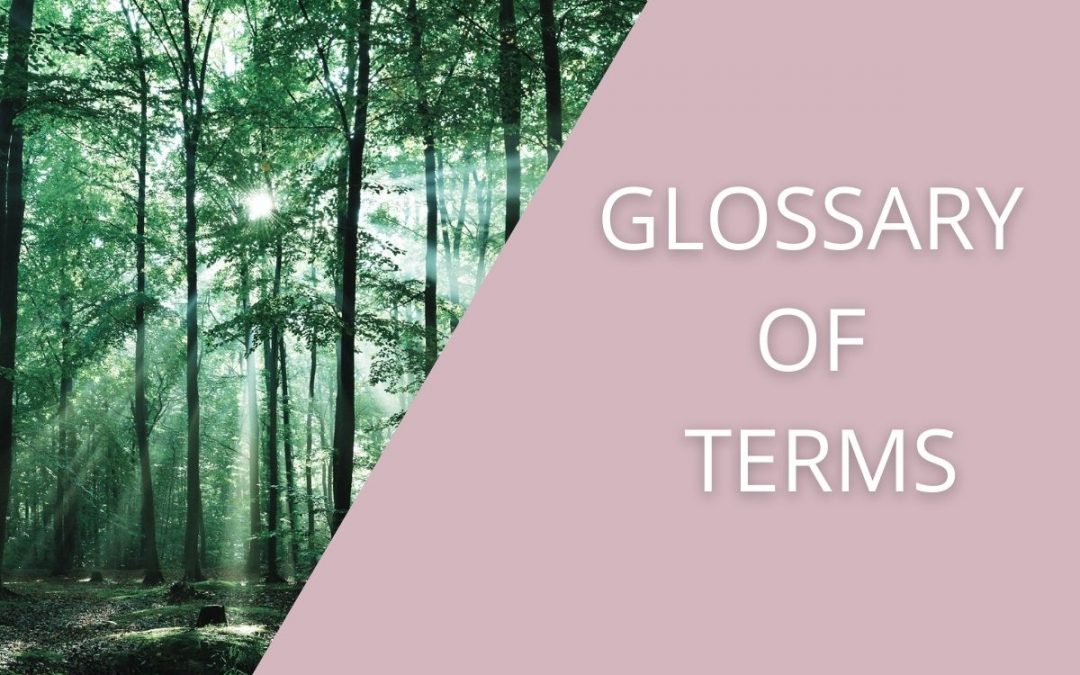
Glossary of Terms – Cutting Through the Jargon
If you come across people who like to speak in acronyms or jargon, then you probably won’t find that very helpful when you are just starting out or establishing the digital side of your business.
In this Take Five, we’re having a look at a few small but select digital terms that you may well come across when setting up your business and we hope that you won’t now have to ask what someone’s on about!
Websites
Domain Name – this is the address where visitors can access your website eg www.designandbesocial.com.
Hosting Company – this is where your website lives (on their servers).
SSL -this should be added to your website when it goes live (a padlock will appear next to your domain name). If it’s not there, you then see “not secure” next to a domain name in a browser. SSL is the standard security technology for establishing an encrypted link between a web server (at the hosting company) and someone’s browser (eg Chrome, Firefox, Safari or Internet Explorer).
HTML & CSS – HTML is code that a basic website is written in and CCS stands for Cascading Style Sheet which means that if you alter the styling of something in CSS ie colour for your links – it changes everything throughout the site.
UX – User-Experience – so important and sometimes overlooked in preference for an over-designed look and flashy widgets. A good UX means a site is designed with your customer in mind and ensures they can easily find what they are looking for (important!).
Social Media Marketing
Hashtags (#) – a # is a way of connecting your social media posts to other social media posts on the same subject eg an event or location. You can also search for a specific hashtag which is relevant to your business by using a # search. This is more useful on Instagram, Twitter or LinkedIn rather than Facebook.
@ Tagging – tagging someone in a social media post or photo notifies that person (or page) that they have been mentioned or included in your update or photo. It can help them/you join in with the social conversion or alert them/you to something interesting that they/you might like to share. On your Facebook Busines Page, if you don’t have an @name underneath your Company Name, you can’t be tagged.
Bio – short summary of your business on your Facebook or Instagram page with important information and relevant links. Important – not to be neglected.
Scheduling – by planning and scheduling your posts using something like Buffer or Planoly you can save yourself the panic and rush of trying to post on the go.
KPIs – these are used to measure the success of Social Media and Advertising campaigns. Your KPIs can be any type of analytic you choose eg, engagement, follower number growth, click-through rate or bounce rate. This should be agreed on at the beginning of a campaign but regularly reviewed.
Facebook Advertising
Boosting a Post – boosted Facebook posts are less complex than Facebook Ads. However, a boosted post is simply a regular Facebook post that you put money behind to reach a wider audience. An Ad offers more advanced solutions.
CTR and CPC – Click Through Rate and Cost Per Click – two metrics you should consider when looking at the data for your Facebook Ads. The CTR (expressed as %) is the number of clicks on your advert divided by the number of impressions (the times it is seen). The CPC is the price you pay for each click on your Facebook ad.
Business Manager – this is where all your adverts should be run from. You should set up your own Business Manager and then let others have access to your BM (not the other way round). It also means you retain your own data and control of your page, audiences and previous ads, etc.
Audiences – these are created in your Facebook Business Manager and can be interest-based, location-based, visitors to your website, lookalikes of your audiences – the list goes on … This is who you show your ads to.
Facebook Pixel – this piece of code, created in your Business Manager, needs to be added to your website so that you can track and target visitors to your site. If you’re running ads without a pixel (and there are even a couple of very large corporations who do this!) then you’re just wasting your money as you can’t utilise any data to create an ongoing strategy.
Images
Pixel Size – the actual size of your image. An original image may be up to 6000 px in width but if it is being used on a website the image should be reduced considerably so as not to cause slow-loading of your site.
Pixellating – this is what happens to an image that is, say 200 px wide, and is increased to 500 px in width. The image becomes blurry. If this happens you need to find the original image file and resize it correctly.
Cropping – this means removing unwanted areas from an image. This basic process is carried out in order to remove unwanted detail from a photo or to improve the overall composition.
Saturate – this means to increase the intensity of colour in a photograph.
Filters – by using specific software or an app, you can change the appearance of an image by altering its shade and colour. Filters can be used to increase brightness and contrast as well as adding a wide variety of tones, textures or special effects.
Digital Acronyms
B2B or B2C – Business to Business or Business to Customer – used in an advertising context.
CTA – This button used to grab your customers’ attention – to make them click, purchase or provide their email address. A CTA can be used on your website, in your email campaigns or in your social media advertisements. It should be obvious.
ATC – Add to Cart – on an eCommerce store.
PPC – Pay Per Click – in relation to advertising.
ROAS – Return on Ad Spend – a metric used to show how effectively your money is being spent on digital advertising.
Is there anything digital you'd like to talk about?
If you’d like to dicuss anything further, then why not get in touch and we can have a chat.
